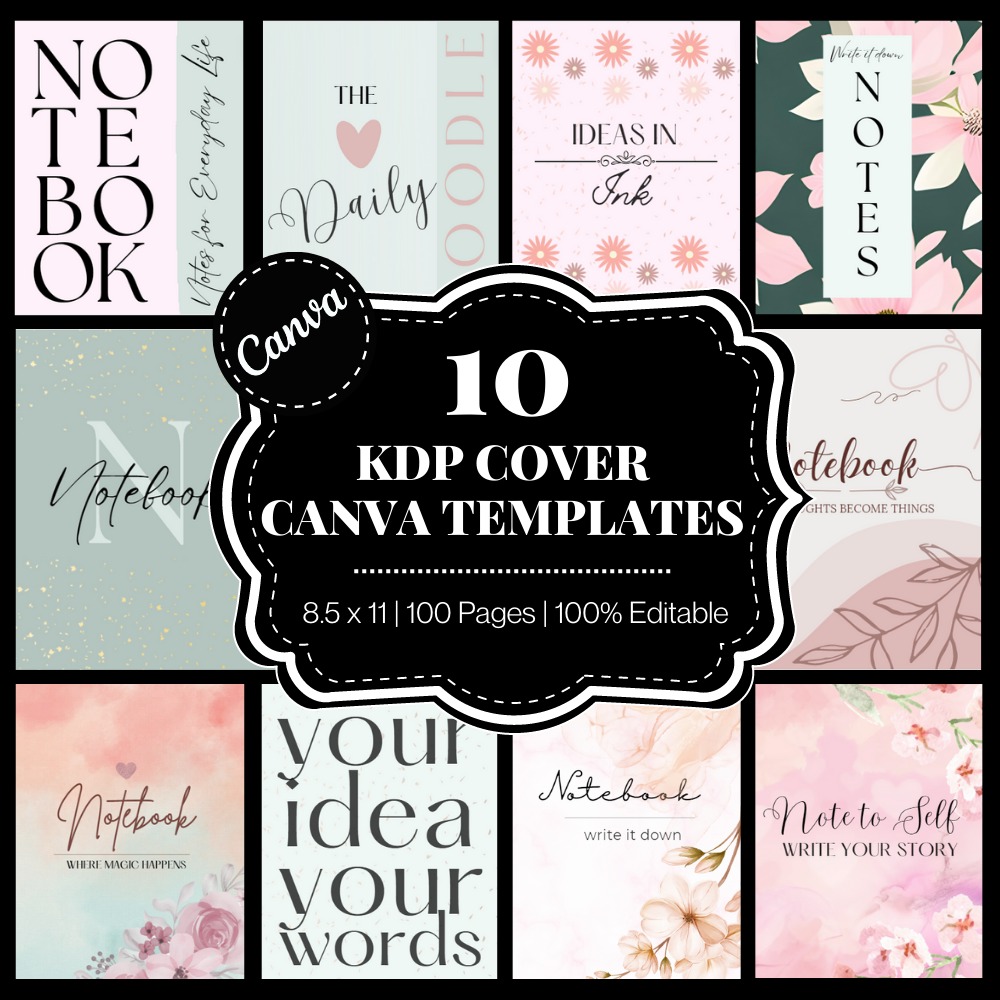What Is A+ Content?
A+ Content allows you to add images, text, and comparison tables to your book’s listing page to engage readers and give them more information as they consider buying your book. Add A+ Content to your book’s listing page to make your book stand out from your competitor’s books, help your readers connect with your books, and help your readers get to know you better as an author.
A+ Content will show up in a section on your book’s listing page called ‘From The Publisher’.
Here is an example of a beautiful way to use A+ Content to showcase your LCB Book. This is not my book, but you can click on it if you’d like to see the whole listing on Amazon.
Why You Should Use A+ Content
Until now, the only way we could show our customers the interiors of our books was the ‘look inside’ feature. Unfortunately, this has lots of limitations, the biggest probably being that the ‘look inside’ feature isn’t available on the Amazon mobile app, and most people now days are usually accessing Amazon from their phones.
However, even if the customer is on a computer, and can access the ‘Look Inside’ feature, it only shows a few pages of our books, and many times, it doesn’t pick the pages that showcase our book’s best features.
A+ Content has changed all this. It has given us a level field to play on by giving us the opportunity to make our listing pages just as effective as listings by traditional publishers that have multiple images. Because you can now upload additional images to your listing, you can show your customer exactly what pages you want them to see. This is precisely how A+ Content will help your book stand out from your competitor’s books that don’t have any A+ Content uploaded.
Your low-content book will stand out above the rest because most LCB publishers aren’t going to take the time to create A+ content. Sadly, low-content books on Amazon have gained somewhat of a reputation of being low-quality and spammy. While it’s unfortunate that spammers had to enter the scene by uploading thousands of junky books, it really gives those of us who are striving to create quality over quantity an edge up, by enabling us to showcase the quality of our books through extra images.
How To Add A+ Content To Your Book’s Listing
- Navigate to your KDP dashboard
- Choose the published book you’d like to add A+ Content to. You cannot add this content to your book’s listing page unless the book is already published and live, or on pre-order.
- Go to the KDP Marketing page from your book’s listing by choosing ‘promote and advertise’ from the 3 dots at the top right hand corner of your book’s listing. These dots are right next to your set up button.
- Scroll down to the page and you will see ‘A+ Content”.
- Choose your marketplace. (Amazon.com, Amazon. fr, Amazon.ca, etc)
- Click ‘Manage A+ Content’
- Click on ‘Start Creating A+ Content’
- Title your content
- Choose your modules – You can choose up to 5 modules. There are different templates to choose from. Here are some examples of what the different modules could look like.
- You can then add multiple ASINs to your A+ Content to have what you just created show up across multiple listings.
You can really get creative here! So let’s talk a little about effective ways to use A+ Content as a low-content book publisher.

6 Ways To Use A+ Content For Your Low-Content Books
Showcase Yourself – You can use this space to show your readers more about you as an author. Or if you don’t publish under your own name, you can use this space to talk about your brand and its purpose. For those LCB publishers who create themed and branded books, this is a great way to talk more about your brand’s mission.
Show the How-To – Show your potential buyer through images and text how to use your book. For example, if you are selling password log books, you can walk your customers through the different sections of your log book, and show them how to fill in the sections. It may be obvious already, but giving them a visual of how they are supposed to use your book will inspire them to want to buy it.
Showcase Your Book – Use this space to showcase your book in different settings. You can add images of your book sitting on a blanket next to a woman at the beach, or maybe on a nightstand next to a bed. Give your book context, and stir up your customer’s imagination by showing them different scenes with your book in it. You don’t actually have to physically place your book at those places by the way, you can use book mock-ups that place your book realistically in already taken photos. Canva is a great tool to use to create images for A+ Content.
Describe Who Uses Your Book – You can also use this space to describe your audience. Talk about what kind of person would most benefit from using your book. If you are a naturally disorganized person, or just hate storing information digitally, a password log book would be perfect for you! If you need a place to record all your meals because you are counting calories, and you can’t bear the thought of downloading one more app onto your phone, then this Calorie Tracker is for you! Get the picture?
Got Other LCB’s? Show ‘Em – Maybe you have 10 other password log books with different covers, and you want your customer to see all their options. You can use A+ Content to show other books in your KDP account. Are you seeing the potential here yet?
Show Them The Best Parts – Worked hard on that interior? Show it off here. You can use mock ups to showcase your book’s interior or you can actually buy a copy of your book and take your own interior photos. Either way, I wouldn’t skip using this space to showcase your interior. Like I said above, the ‘look inside’ feature just isn’t a reliable tool to show your customer just what kind of value they will be getting when they buy and use your book.
A+ Content Guidelines
Like everything KDP, there’s lots of guidelines and rules you’ll have to follow to be able to use this feature. Let’s highlight some of them here. This is not an exhaustive list, however, these are some of the ones I felt may be worth mentioning right off the bat. Amazon says if you are caught breaking the rules, your book could get removed. So, make sure you are always up to date on the latest guidelines.
- No Reviews Allowed – You are not permitted to use this space to post customer reviews. If you want to add customer editorial reviews, you will have to create an Author Page through Author Central to add editorial reviews.
- No Promotional Speak – Do not include pricing, promotional details or discounts, promotion references such as “affordable,” “cheap,, “bonus,” “free,” or language directing customers to purchase such as “buy now,” “add to cart,” “get yours now,” or “shop with us.”
- Don’t Redirect Shoppers Off-Site – You are not allowed to add language that would direct the shopper off of Amazon for any reason. Avoid referencing anything not Amazon. Unfortunately, this sounds like you wouldn’t be able to use this space to reference your website.
- No Talking About Your Competitor – You can’t use language that references or compares your product to any other product that is not yours.
- Don’t Mention Anything Time Sensitive – Do not mention time sensitive information such as now / new / latest / yet / on sale now / the latest product / the best yet, or references to holidays.
- Don’t Talk About Shipping – What’s the first rule of shipping? Don’t talk about shipping. Sorry, that was a little inside joke only my generation of middle-agers would catch onto. In a nutshell, do not include any shipping details (for example, “free shipping”), QR barcodes, or personal information such as phone number, address, or email on the A+ page.
So basically, you can’t do anything you really want to do. But enjoy! Just kidding! There’s always a ton of red tape around anything Amazon, and this is no different. However, there is still a ton you CAN do, and it will make a huge difference in your overall sales. So, what are you waiting for? Get to your KDP dashboard and start creating some A+ Content!